by Usman Sikander, Chief Resident, West Village
 Usman’s top tips for laptop purchasing:
Usman’s top tips for laptop purchasing:
Are you looking for a new laptop and don’t know where to start researching for your next big purchase? I have got you covered! When you look at the technical specifications of the machine, you will find there is a lot of information out there and sometimes it gets tricky to decide what to purchase; should I go for a better battery life or a better performing machine? Is 1080p a good display or shall I spend some more and get at least 1440p? Is the body of the laptop sturdy enough? What are the hinges like? And the list goes on! Here are some of the tips that we think would help you understand better how to break down the specification and get the right equipment for you.
The first and foremost thing to look for, in my opinion, is the weight and battery life. Since this is a portable machine, it should be easy to carry and have enough juice to last a full day’s workload. These two parameters also determine the price of the machine; the higher the battery life, the more expensive the machine is. While most of the day-to-day work laptops have plastic casing, high-performance laptops have alloy casings that enable them to dissipate heat and are generally expensive. The CPUs and the GPUs installed on such machines are power hungry chips that drain battery quickly and therefore require higher Whr (Watt hour) batteries. Work laptops are usually lightweight and have decent battery times of about 3-5 hours, while gaming laptops come with batteries that generally last longer, subject to usage.
Speaking of CPUs, there are two main options; Intel and AMD. If you are buying a machine with an Intel processor, look for models that have 5 numbers and a ‘H’ at the end, meaning it has a higher number of cores. If the model has ‘HK’ on the end, it means that this is a super-fast model and is capable of being overclocked and will perform better under pressure. For AMDs, they usually come in model numbers such as 3000, 5000, 7000 and 9000. One of the current popular AMD processors is AMD RyzenTM 9000, capable of being overclocked and has 12 CPU cores. You can have a look at the FPS charts of both processors online to compare their performances.
Display is another important aspect, and you might have seen Apple advertising every year that they have increased the ‘nits’ of display compared to last year’s model. Nits is the unit of brightness, and a higher number means brighter display. If you are looking to use your laptop in brighter environments, find a laptop that has higher number of nits. Mainly there are different types of display panels; TN, IPS and OLED. TN is an older technology, OLED looks great with their crisp blacks and amazing colour saturations, but they are not super bright. You will struggle with the reflections and terrible battery life. IPS displays are generally better than TN and OLED type displays. Colour spaces are the next thing to consider; they can tell how many colours your display can produce. Aim for displays that produce near 100% sRGB colour scheme. Most applications, web pages and games are based on sRGB. The refresh rate of display is the most important parameter if you are considering gaming. For example, a higher refresh rate coupled with a high-performing CPU and GPU will produce much smoother animations. Common refresh rates include 60 Hz, 120 Hz, 144 Hz, 240 Hz. Check this link for guidance on refresh rate and response time. Aim for at least 1080p resolution in a laptop. For 1440p, it will drain a lot of battery and would generally be expensive.
It is important that you choose what operating system you want to purchase. While some of the operating systems have their own limitations, if you are going to run a variety of software, it is generally recommended to get a Windows operating system. While you are spending your hard-earned cash on the machine, make sure that the machine you buy feels good in your hands as well. For example, there are many options out there in the market that look good and have great specifications, but simple things such as keyboard and trackpad do not feel good to the touch. Look at the reviews on YouTube before you purchase and see what reviewers are saying about how the keys feel when pressed, what is the pressing distance and does your hand physically fit on the keyboard? The keyboard must be well supported. If it is wobbly or distorts the laptop when keys are pressed, especially the ‘j’ and ‘k’ key, it means that you would find it difficult to type on that keyboard and hence you will feel less confident while using that keyboard. Press around the corners of the key; if the corner dips below the chasis, before the key is actuated, do not buy it!
The trackpad should only actuate and work when there is a deliberate action to do so. If the trackpad is either too responsive or too sluggish, check the trackpad settings and adjust accordingly. If it still does not work as intended or moving your palms does not actuate the action when you want it to, do not buy it! The machines with best trackpad include Apple MacBook, Dell XPS 15 series, Asus Zephyrus g15 and m16 series. MacBooks have the best battery life on market. These laptops have a very good keyboard and are generally very reliable. The M1 chip is the next gen chip and will hold its value over time so you can expect to have a decent resale value. Dell XPS 13/15 has a great build quality, with metallic casing, great keyboard, great battery life, easy replacement of parts, if needed. On the lower end, Acer Aspire 5 have RyzenTM and Intel version of CPU. The screens of these machines are dimmer and the keyboards are not very responsive, but the price is great! While you may not spend a lot purchasing this machine, the durability of the hinge can be an issue.
Do not overspend, research what you need and ask around for advice. YouTube is your best buddy in doing pre-purchase research.
References
Disclaimer: The views included in this piece are those of the author.
- Further advice for students regarding equipment to buy can be found on the university website here.
- IT Services also runs a regular laptop clinic to assist students with laptop/mobile phone issues – further information available here.
- If you’re experiencing financial hardship, there are funds available which students may be entitled to in order to contribute towards digital equipment – please visit this page for further information.
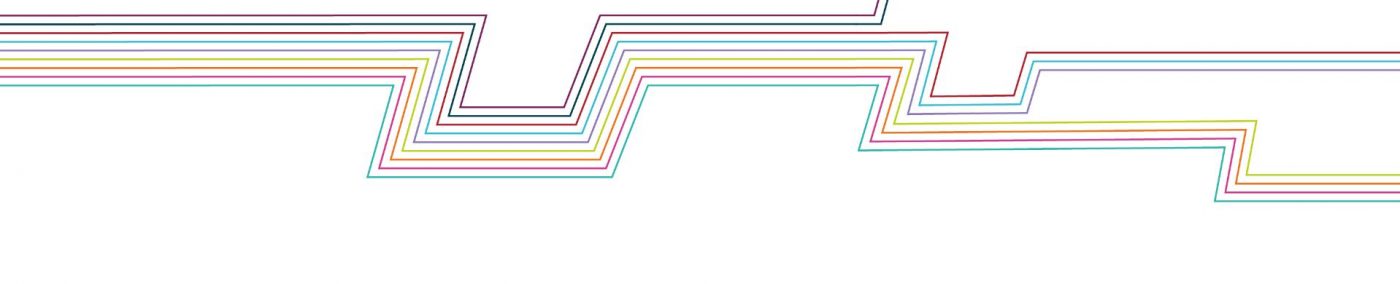

I really like your post.